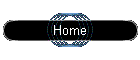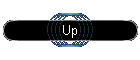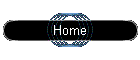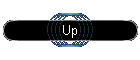-
Click the 'Start' button, then click 'Control
Panel'.
-
Double click 'Network Connections or Dial-up
Connections'.
-
select The 'New Connection Wizard'..
-
Click 'Next' at the bottom of the 'Welcome
to the New Connection Wizard' screen.
-
Select 'Connect to the Internet', then click 'Next'.
-
Select 'Set up my Connection Manually', then click
'Next'.
-
Confirm 'Connect Using a dial-up modem' is selected, then click
'Next'.
-
Type 'Digital Rain' in the field for 'ISP Name',
then click 'Next'.
-
Enter the dial up number 6048998995,
then click Next. (Optional: To disable call waiting
while online type *70,,
in front of the dial up number)
-
Enter your username fallowed by
'@on-track.ca' (example: jimrobson@on-track.ca)
, and password, then click Next.
-
Click the Finish button, the Connect to Digital Rain window should
pop up, click the Dial button and wait, once you are online or connected
click on your Start button and then click Control Panel.
-
Double click on the Internet Options icon, on the General tab at
the top of this window under the section that says Home Page on
the blank next to Address type http://www.digital-rain.com
and then click OK at the bottom.
-
Click on your Start button and click Turn
Off Computer, then click Restart Computer.
Once your computer has restarted, click the Internet Explorer icon
(the blue "e" looking one) next to the Start button.
-
The Connect to Digital Rain window should appear, click the Dial
button once again and once you are online/connected you are ready
to go!